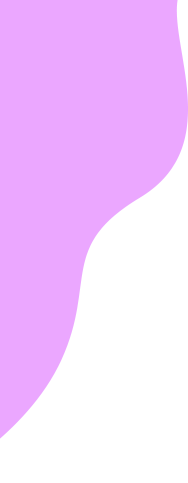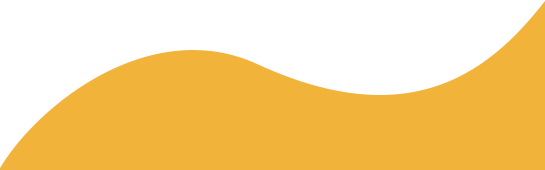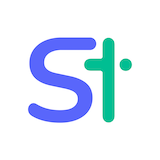


So, you’ve just launched your brand-new business website, and you’re ready to start recruiting top talent? If so, you’ve come to the right place!
In this tutorial, we’ll show you how to create a job board on WordPress and optimize it for SEO so that you can attract the best candidates to your business.
Your Options for Creating a Job Board on WordPress
Online job boards are becoming increasingly popular as more and more people use the internet to find work. Whether you’re looking for a remote gig or a full-time position, there’s a good chance you’ll find what you’re looking for on an online job board.
With a popular CMS like WordPress, you have many options when creating your online recruitment board, depending on your level of expertise. And your options are:
- Using a dedicated WordPress recruitment theme.
- Using a popular forum builder plugin with a custom page.
- Using a dedicated job listing, career page, and recruitment plugin.
- Using a customized coded job board solution.
These are viable solutions, so you should choose the best recruitment option for your business.
Here’s How You Select the Best Job Board Option for WordPress
#Option 1: If you running a recruiting agency or a job listing platform, then using a dedicated WordPress recruitment theme is the best option for you.
#Option 2: If you only need a job application form for your career page, you can use a form builder plugin.
#Option 3: If you want a dedicated job listing service with all the necessary functionality to create a job board, you can use a dedicated job listing & career board plugin like WP Job Openings, WP Job Manager, or WPJobBoard.
#Option 4: Use the customized option if you have a clear vision for your WordPress website and the type of features you want. This is only viable for businesses with development talent & the budget to work on it.
For our recruitment needs, using a dedicated WordPress job listing plugin was the perfect solution. Please take some time, to go through this list and pick the best option for you.


How to Create a Accordion on WordPress
- Install the Advanced Accordion Gutenberg Block Plugin
- Create a New FAQ Page
- Edit Each Accordion with Content & Media Files
- Accordion Block Customization
Step 1: Set Up Your WordPress Site
Setting up a WordPress site is the first step to creating a beautiful, informative, and engaging website. In this step, you will choose a WordPress host, register a domain name, and install WordPress.
Choose a WordPress Host
A WordPress host is a company that stores your website’s files and makes them accessible to visitors.
There are many different WordPress hosts available, so it’s important to do your research and choose one that is reliable and has good customer support.
Register a Domain Name
Your domain name is the address of your website on the internet. For example, the domain name for WordPress.org is “wordpress.org.” You can register a domain name through a domain registrar like GoDaddy or Namecheap.
Install WordPress
Once you have chosen a WordPress host and registered a domain name, you can install WordPress. Most WordPress hosts offer a one-click installation process, making it easy to get started.
Install a WordPress Business Theme


Say for example if you’re working with a banking website, you can install a dedicated WordPress theme like Banca – Banking & Loan WordPress Theme. The popular banking theme comes with a pre-design Career page with job dashboard design elements.


Step 2: Install the WP Job Openings Plugin


For our job dashboard, we’ll be using the WP Job Openings plugin. It’s a simple and elegant solution to creating a job dashboard.
You can install it from the WordPress Dashboard Plugins Add New and search for the plugin on the WordPress repository. or you can download the latest plugin.zip from WordPress.org and upload it manually via the WP dashboard or FTP.
Once you’ve installed it, make sure to activate it to continue.
Step 3: Configuring WP Job Openings for Job Board
After activation, you will be redirected to the WP Job Openings setup wizard.


Start by entering your company/business name, recruiter/HR email, select your job/career page, and click Get Started.
General Settings


You can reselect the webpage, enter a custom slug, timezone, edit email address & additional general settings from this menu.
When you’re done, click Save Changes.
Appearance


From the Appearance menu, you can customize the job board layout & job page template. These opinions are not required to go through but for your optimal experience, we recommend that you should go through with these options.
Step 4: Adding WordPress Job Board to the Frontend
To display your newly configured WordPress job board, simply enter the following shortcode to your career page:
[awsmjobs]And the end result should look something like this:


To Wrap It Up,
In conclusion, creating a job board on WordPress is a great way to attract top talent to your business. There are many different options available, so you can choose the best one for your needs. By following the steps in this tutorial, you can create a job board that is both functional and attractive.
Here are some additional tips for creating a successful job board:
- Make sure your job board is easy to use. Candidates should be able to find the jobs they are looking for quickly and easily.
- Use clear and concise language in your job descriptions. Candidates should be able to understand what the job entails and what the qualifications are.
- Optimize your job board for SEO. This will help your job board show up in search results, which will increase the number of candidates you see.
- Promote your job board. Let people know about your job board through social media, email marketing, and other channels.
By following these tips, you can create a job board that will help you attract top talent to your business.
Thank you for reading!
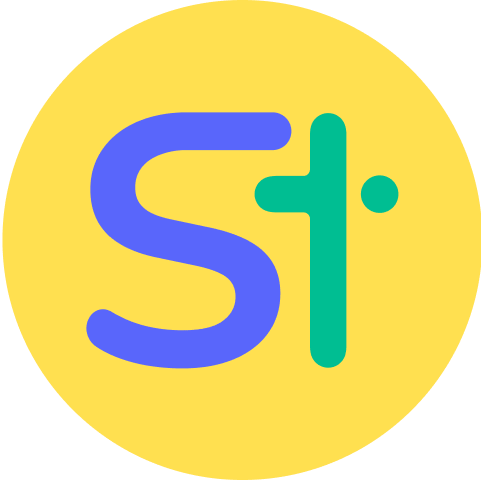 Helpdesk
Helpdesk